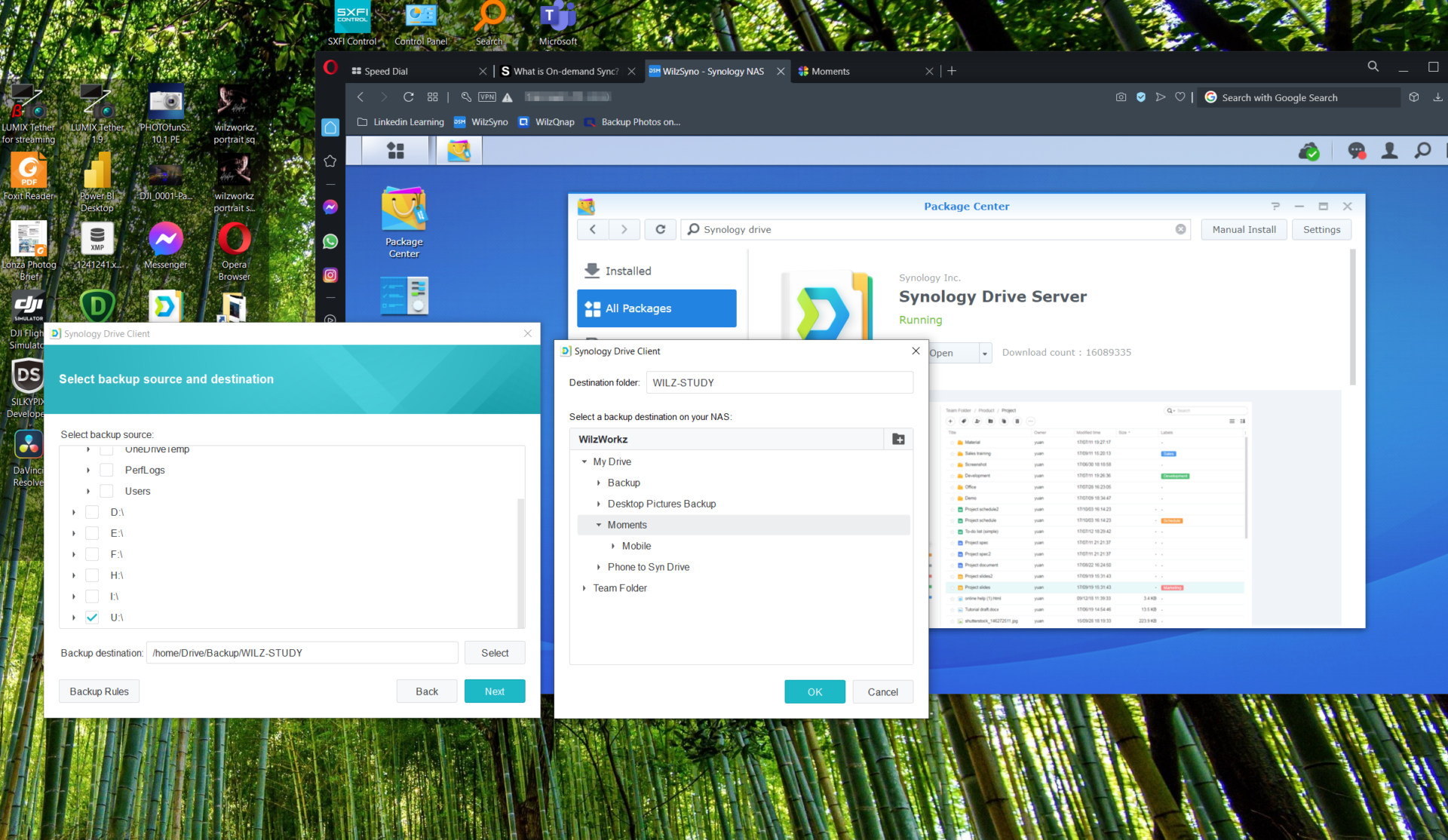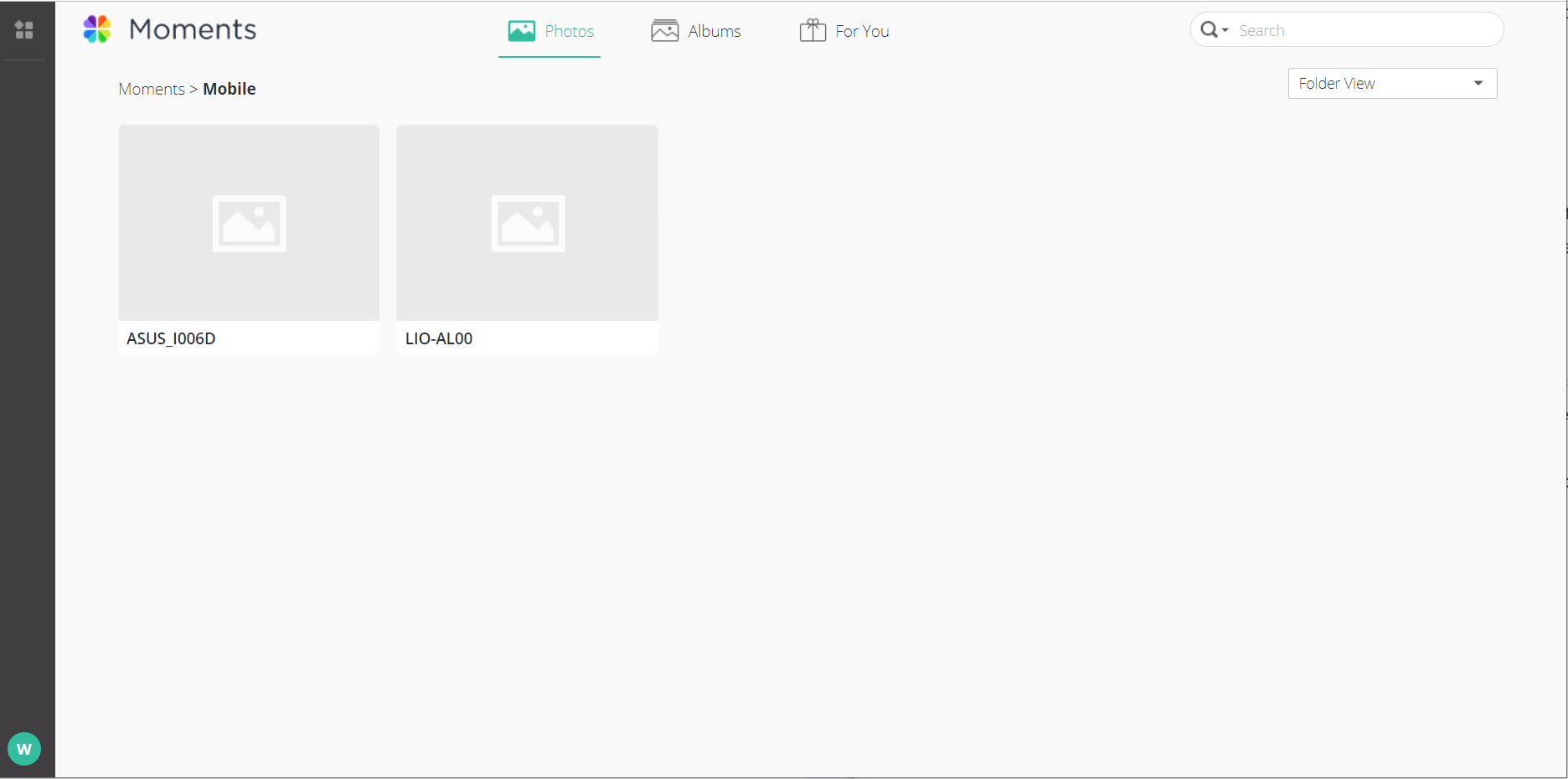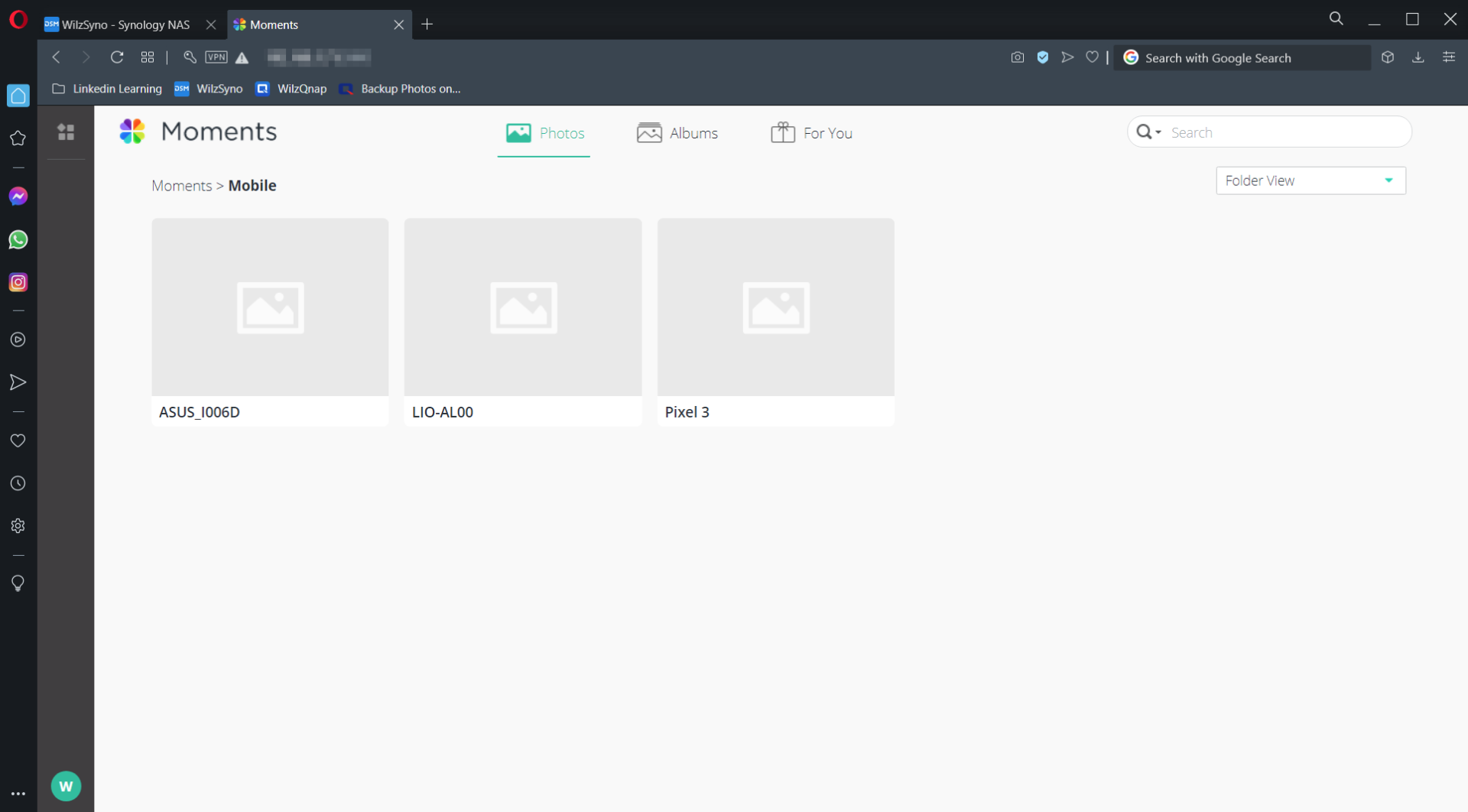Google’s cloud storage for photos, which used to be unlimited, stopped being so this month. Instead, you only get 15GB of free storage, which isn’t a lot for folks who have lots of photos and videos.
If cloud isn’t your thing any more, there is always a network attached storage (NAS) drive that you can set up at home to store your precious data on your phone and PC.
I recently powered up a Synology NAS – the DS220+ – to have my photos and videos safely backed up at home.
Here are some of the steps I took:
Using Synology Moments
The fastest way to backup your images and videos on your smartphone and the PC is to use Synology’s Moments with the NAS.
The Moments app will organise the uploaded image files into People, Subjects, Places, Tags and Videos. You can also view images from a particular phone using the Folder View.
To back up from your smartphone,
1. Log into your NAS via a Web browser.
2. Install the Moments app via Synology’s Package Center.
3. After firing up Moments, create a folder for your phone backup.
4. On your Android phone, download and install the Synology Moments app.
5. Fill up your login details in the phone app.
6. Choose how the photos are to be transferred over to the NAS. Make sure you choose the DCIM folder on your phone (usually where your camera shots are saved) to be backed up.
7. Tap on More and tap on Photo Backup to start the backup.
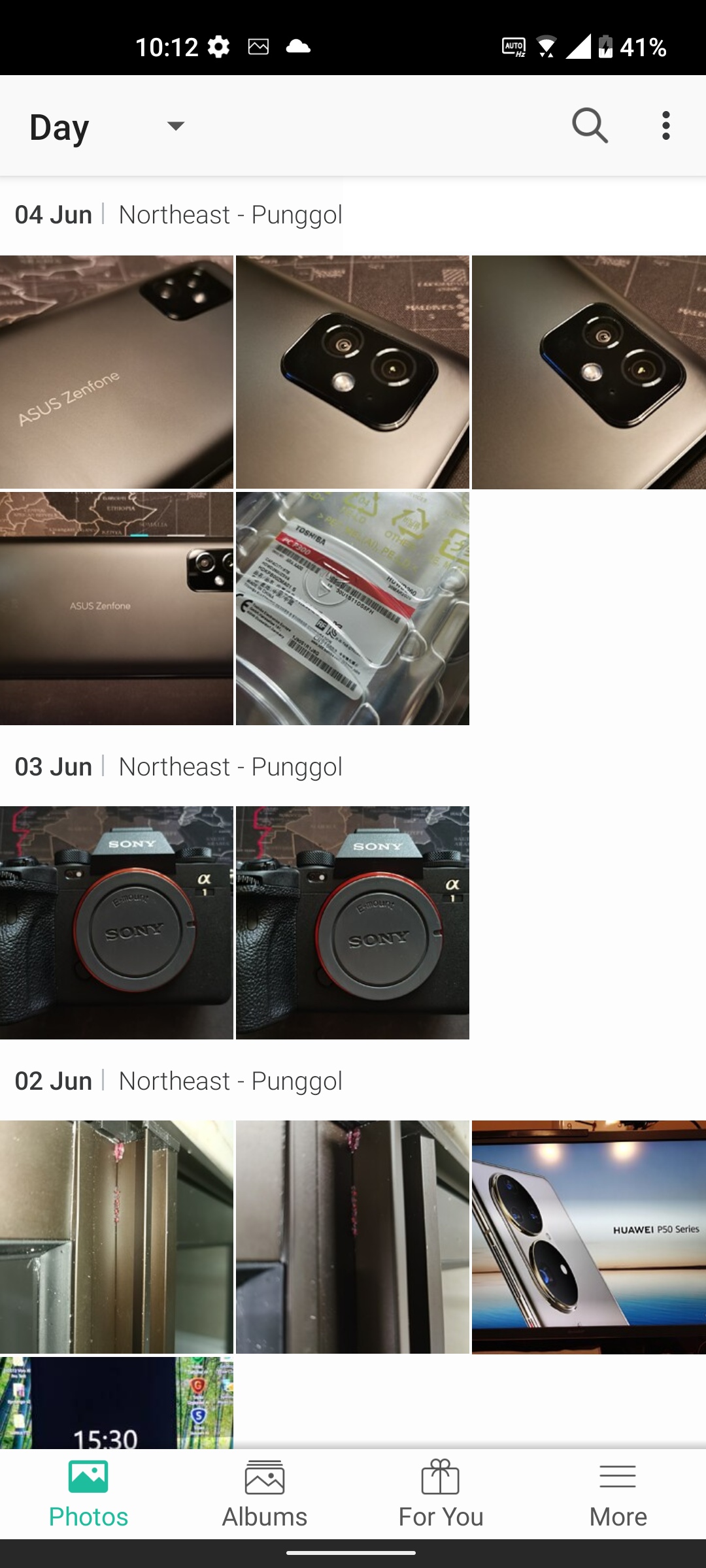
To back up from your PC,
1. Complete the steps as above for the Moments app on the NAS
2. Download, install and run Synology Drive Client on the PC
3. Choose Backup Task
4. Log into the NAS server on your PC
5. Select the backup source in the PC, such as your “Pictures” folder. You can choose multiple image folders to backup.
6. Point the destination of the backup to My Drive\Moments and click Next
7. Select the backup mode as Scheduled backup
8. Choose the time and day to backup
9. Confirm the settings and click Done
10. Run the backup for the first time.
You will be able to see two folders, Mobile and PC, in the Moments app on the NAS in folder view.
Direct backup using Synology Drive Server Service
If you want a bit more control and features, then you can do a direct file backup using Synology’s Drive Server Service.
This may be useful for avid photographers using DSLR and mirrorless cameras, who have their work saved on a PC.
The easiest way is to identify the folders and set a timed schedule to back them up to the NAS automatically. You can back up your work files too using this method.
1. Log into your NAS machine via a Web browser.
2. Create a Shared Folder named Photo Backup under Control Panel > Shared Folder. Make sure users have read/write access rights. Find an appropriate name for the folder if you wish to save both image and work files into the NAS.
3. Install Synology Drive Server on the NAS via the Package Center.
4. Under Team Folder in the left panel, highlight Photo Backup folder and “enable” it using the Enable button at the top. This will ensure the folder is visible to the client app on the PC.
5. Download and Install Synology Drive Client on the PC.
6. Log into the NAS server via the client app in step 5.
7. Select the backup sources (the photo folder in the PC such as your “Pictures” folder). You can choose multiple image folders to backup.
8. Select the backup mode as “Scheduled backup”. Choose the time and date to backup.
9. Confirm the settings and click Done.