If you’re always wanted to set up a shared network drive or a network-attached storage (NAS) device at home but found it daunting, you’d be happy to try out the new Synology BeeStation, a consumer-friendly backup system that’s simple to get started with.
The drive itself is rather nondescript, essentially a plastic-encased device resembling any external hard disk drive enclosure.
At the back are your typical USB 3.2 Gen 1 Type A and Type C ports, an on/off button, a reset button, and a 1Gbps network port.
A modest Realtek RTD1619B processor powers the Synology BeeStation. It is paird with 1GB of DDR4 memory.
More importantly, the NAS device comes with a non-swappable, Synology-branded Seagate OEM 3.5-inch 4TB hard disk, which is enough for most consumers for basic backups.
The good thing is how easy it is to get things going. Start by simply plugging in the power cable and connecting the Synology BeeStation to your network using a LAN cable.
After you have switched on the device, scan the provided QR code or type in a Web address in your browser to access the setup page.


Using the serial number shown in the quick-start guide, the system is clever enough to look for the BeeStation through the local area network. I was pleasantly surprised that the installation process was much easier and smoother than Synology’s more powerful DS220+ NAS device.
It is even easier for mobile device users. Download the BeeFiles and BeePhotos apps from the Google Play store and link them to the BeeStation to transfer files and imaging files. Family members can also have their separate accounts in the device.
I did a quick file transfer speed test using a randomly generated 1GB file from my PC to the BeeStation, and the whole process took 22 seconds. While it is not blazingly fast, it is still acceptable if you don’t back up huge files all the time.
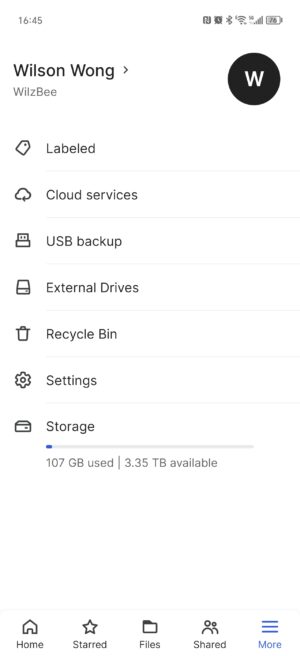
Backing up photos is similar to saving documents on a desktop or laptop. It is even easier to back up your smartphone photos using the BeePhotos app. Just go to settings and enable Photo Backup; the system will save all images and videos on the phone automatically.
The BeeStation also allows connections to other storage devices to back up the drive, folder, or individual files from an external solid state drive or USB drive via the USB ports. I can expand the storage capacity using the same ports and can access it via the external drive option via the Synology app.
For the more technically inclined, the BeeStation can be mapped as a network drive on the PC desktop. This way, you can conveniently back up your files just by dragging them to the network drive icon on the screen. I was able to access my old hard drives using the BeeStation USB external ports and mapping them on my PC too.
You can also conveniently sync files and folders using Google Drive, Dropbox, and Microsoft OneDrive. Any changes to the content will be reflected in both the BeeStation and the connected online cloud storage services.
One of the most useful features is how BeeStation helps to organise your media files. Like Google Photos, it can sort photos using dates, face recognition, subjects, and places. By using tags, geographical locations, and face recognition, BeeStation can create Photo Albums based on the chosen criteria.
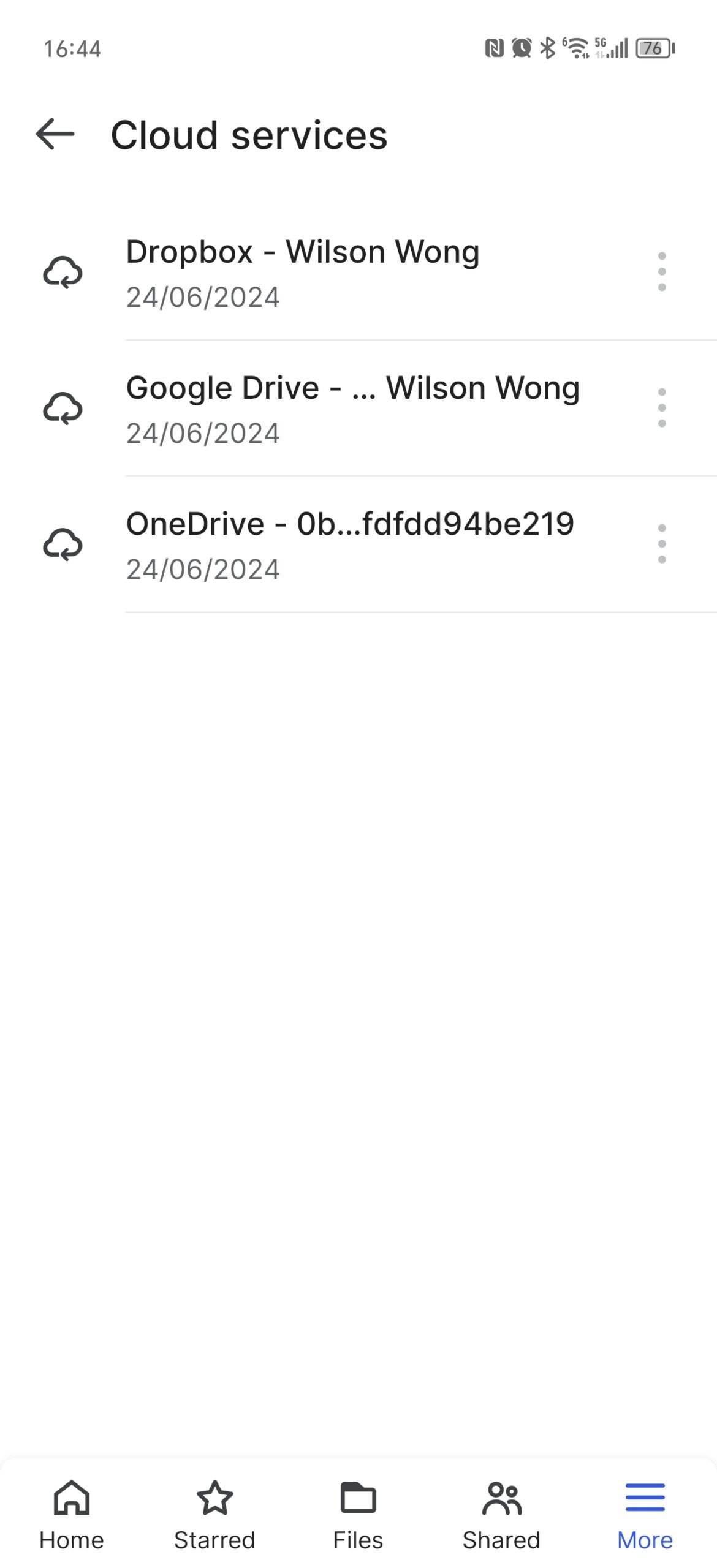
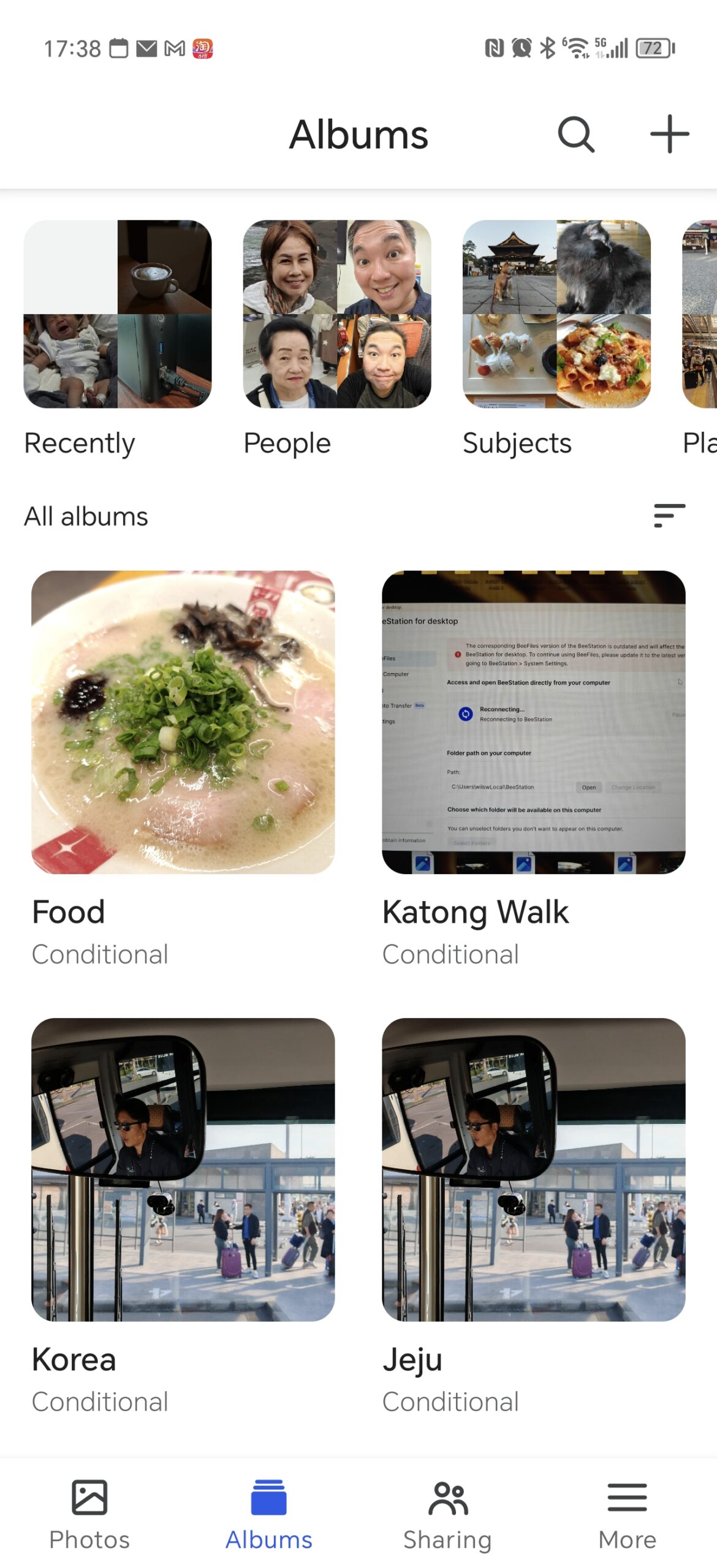
For example, I can easily group all the photos taken in Japan during my holiday using the geotag information in the images’ EXIF content. You can further group the photos by giving a range of dates.
Of course, the BeeStation is very user friendly but not perfect. If you’re working from home and your office data is mission-critical, then a more powerful NAS may be suitable instead.
One example would be a Synology DS223, which provides more protection by allowing your data to be saved to two hard disks that mirror each other. The more powerful NAS device’s hard disks can be swapped out easily too if one of them fails.
At S$399, the BeeStation may not be cheap, but it’s an alternative to paying for cloud services to store your photos or work files. You’re in charge of making sure the device is secure, of course, but it’s not difficult and you can keep your data stored within your private network.
UPDATE at 29/07/2024 5:45pm: The story has been updated to note that the preinstalled hard disk on the NAS is a Synology-branded unit.






