
Huawei has been big on Wi-Fi 6 on the enterprise front so it is no surprise that the Chinese company has come up with the new WiFi AX3 router for homes, as more laptops and smartphones start sporting the new wireless standard.
Setting the router up is very easy if you are planning to replace an old router with the Huawei WiFi AX3. Just plug the network cable from the WAN (Wide Area Network) port of the router to one of the LAN ports on your fibre broadband provider’s optical network terminal (ONT).

When the devices are connected, just switch on the NFC feature of your smartphone and tap the phone on the NFC sensor area on the router and the phone is connected to the Internet after a quick prompt.
This is very useful when you have friends or family visiting – so instead of giving them the Wi-Fi password, you can just get them to tap their phones. The router has to be physically accessible, of course.
Things did get a bit complicated when you want to integrate the AX3 to an existing home network and configure the router. I wish there is more documentation that is packed in with the hardware.
Other than the simple Quick Start Guide, there is no other reference you can rely on to configure the router. I tried to download their Huawei AI Life app but I could not get any access even though the Wi-Fi network connection was established.
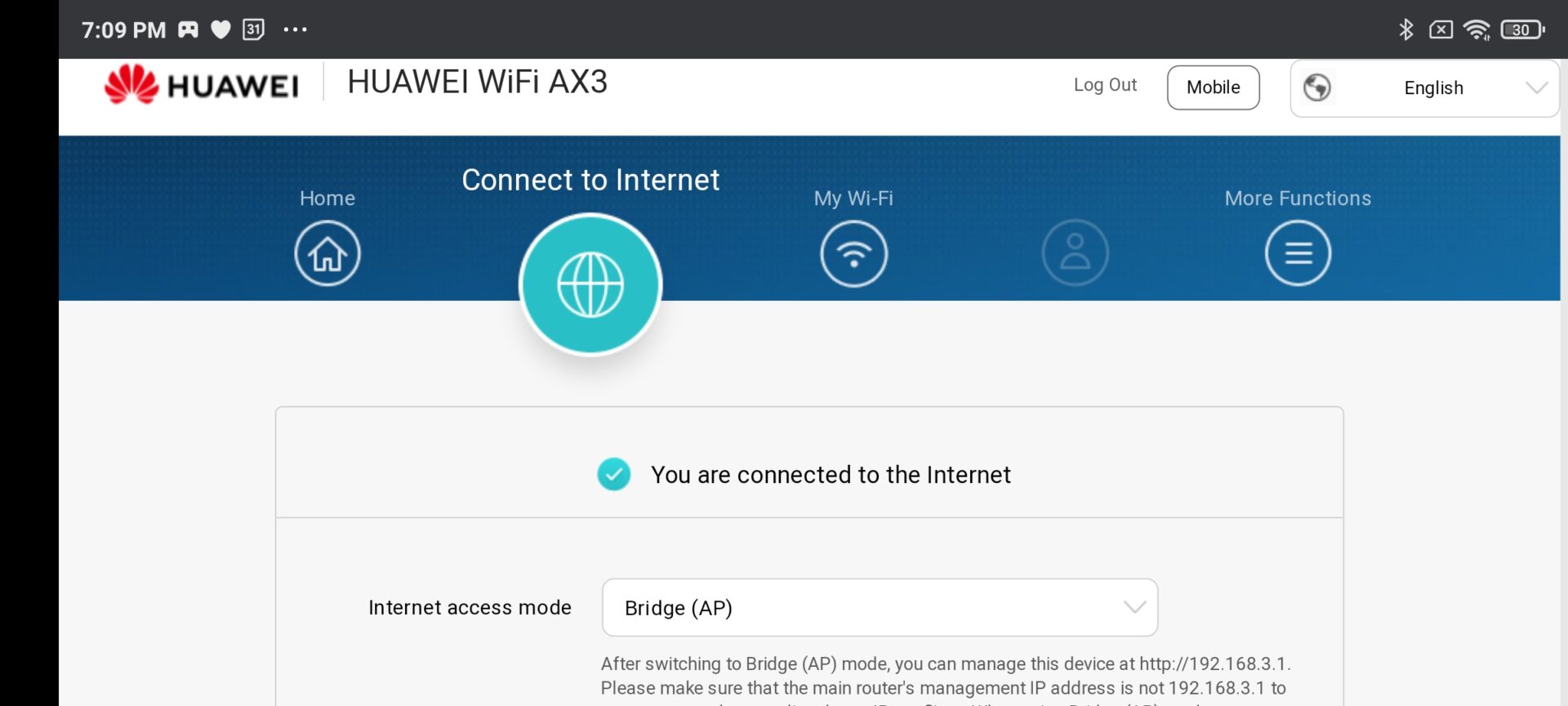
In the end, I just used the old method of firing up my phone browser, keying in the IP address and making the changes. Once I re-assigned the router to be a “Bridge (AP)” device, my wireless devices such as my laptop connected to the Web with no issues after.
Is the new router worth the upgrade? My hopes of faster Internet speeds were certainly lifted when I saw four physical antennas on the AX3.
Unfortunately, the tests done after the installation showed results that were no better than what I found on the Linksys e9450, another Wi-Fi 6 router from last year.
Connecting with the Huawei router, the fastest speed I could get on a Wi-Fi 6-enabled Oppo Find X3 Pro phone placed next to the router was about 500Mbps on average.
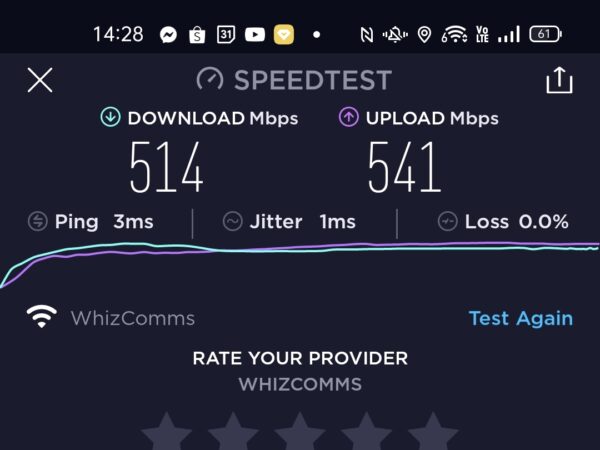
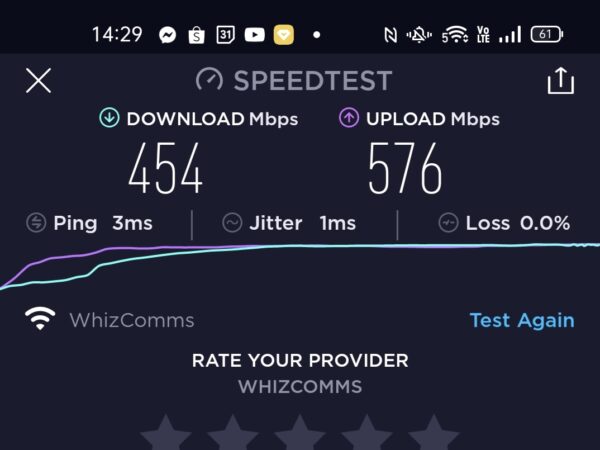
Interestingly, the Wi-Fi 5 (previously Wireless AC) speed results from my older router matched the Wi-Fi 6 speed on the AX3 when only a single device was connected to both routers.
Notably, Wi-Fi 6 promises to maintain higher data speed in a crowded Wi-Fi environment and I suspect the result will be different with more devices connected to the router. If your Wi-Fi network does not serve a huge number of devices at home, a Wi-Fi 5 router might be sufficient.
Another reason for choosing Wi-Fi 6 is its ability to penetrate walls with stronger signals. My test with the review unit did show a stronger signal by my master bedroom door but the connection was dropped when I shifted to a known Wi-Fi dead zone in my flat.
Good thing is, the Huawei AX3 is able to work in a multi-router mesh network setup. Unfortunately, I didn’t test this as I was given only one unit of the AX3.
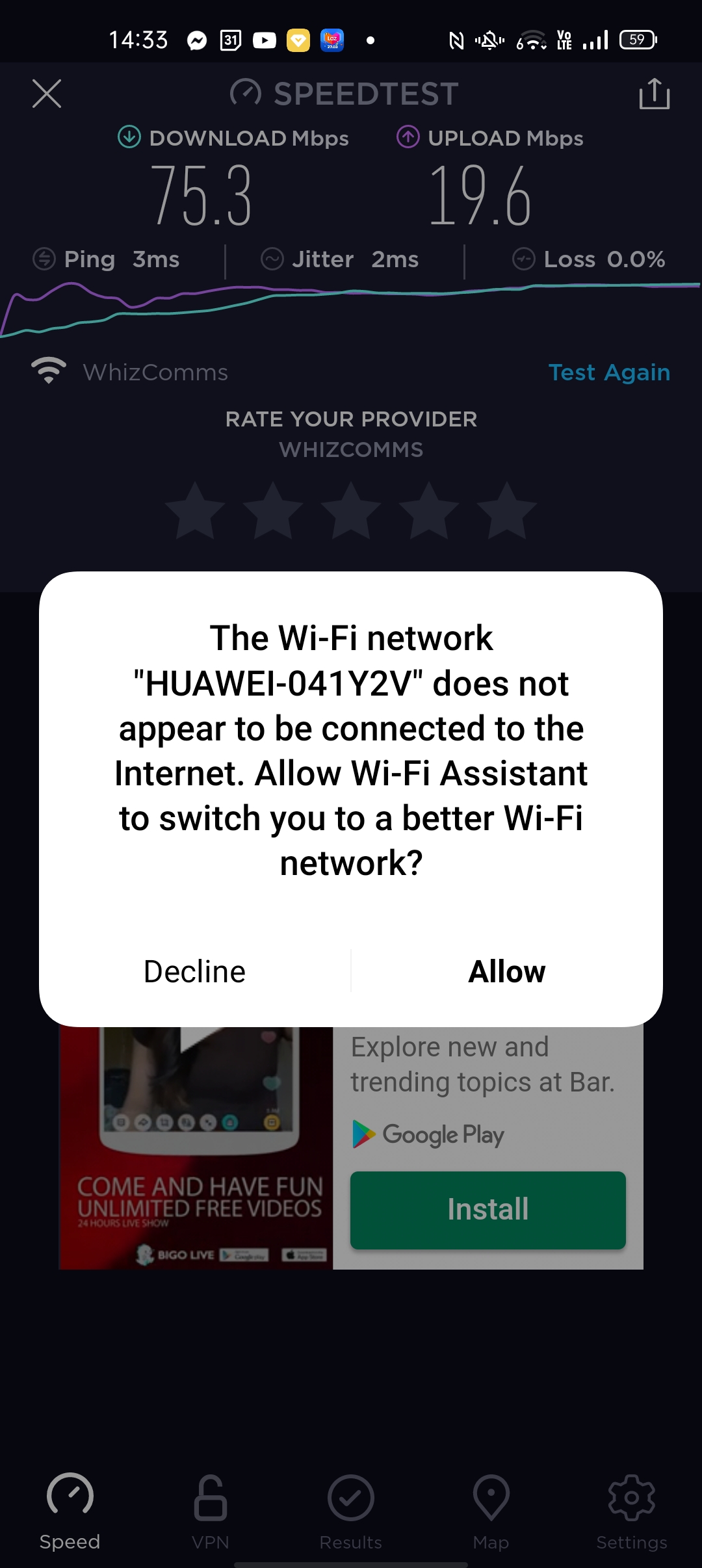
The promises of the higher data speed and better signal penetration of Wi-Fi 6 have got the market excited with a number of new routers entering the market. However, your mileage may vary, depending on your usage pattern and home layout.
From the tests I conducted with the Linksys e9450 and now the Huawei AX3, it’s clear that while the connection speed is fast, it is not significantly faster than my old Wireless AC router.
However, Huawei does have one advantage – low price. Unlike most Wi-Fi 6 routers that command a premium (usually more than S$200), the Huawei AX3 costs only S$98.
That means it is cheap enough for you to buy a few of them to set up a mesh network and improve coverage at home. Only the lack of a proper instruction guide from Huawei is holding me back from recommending the AX3, especially to users who are not used to setting up a network at home.






