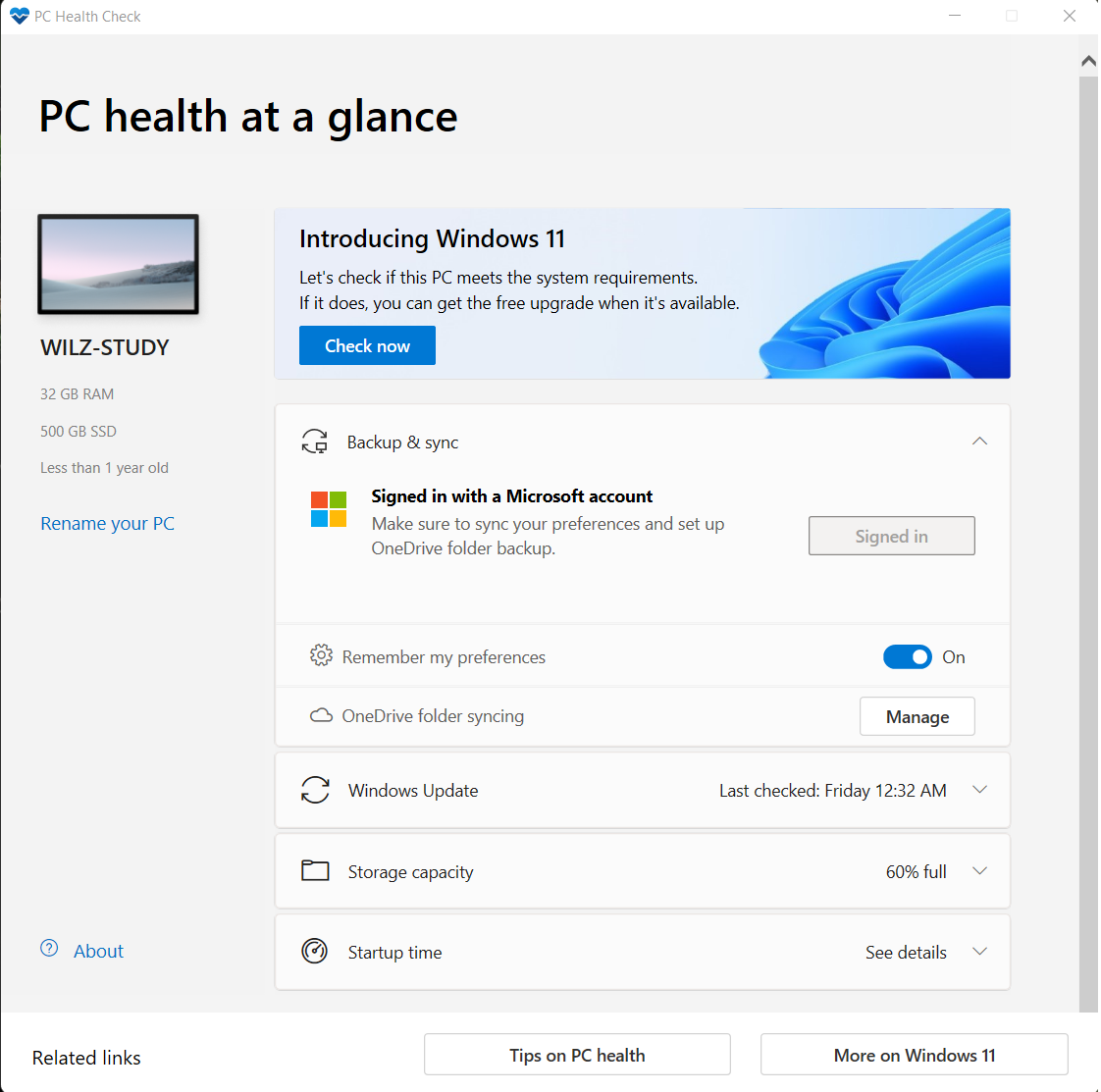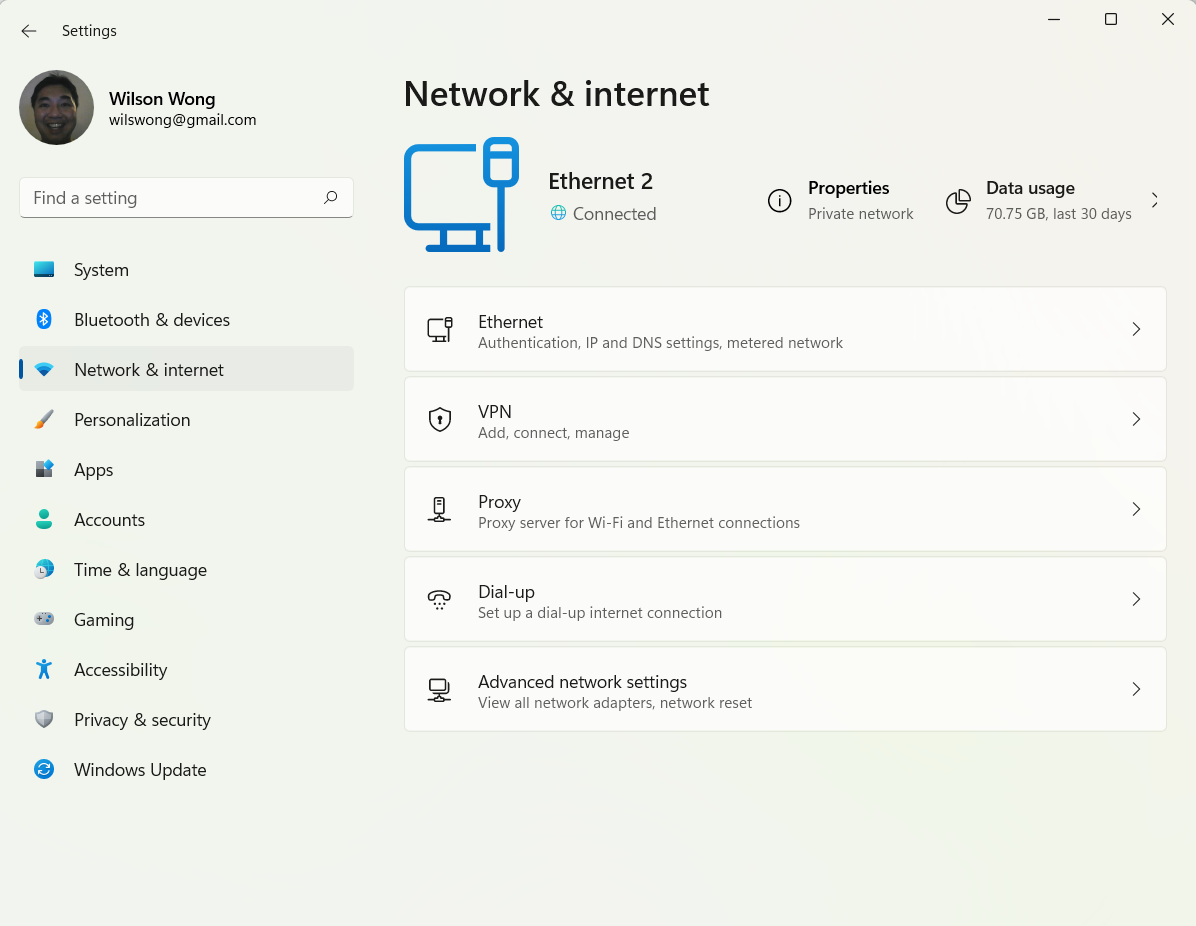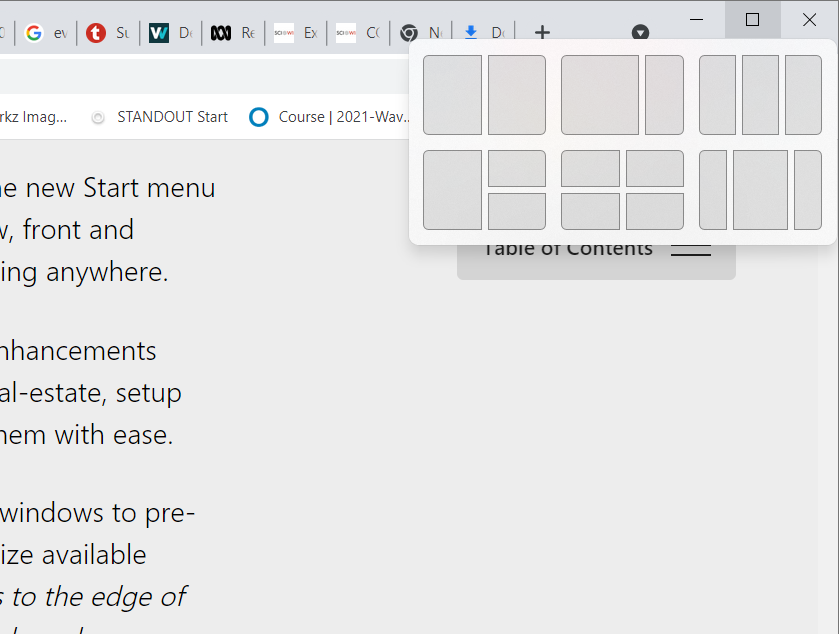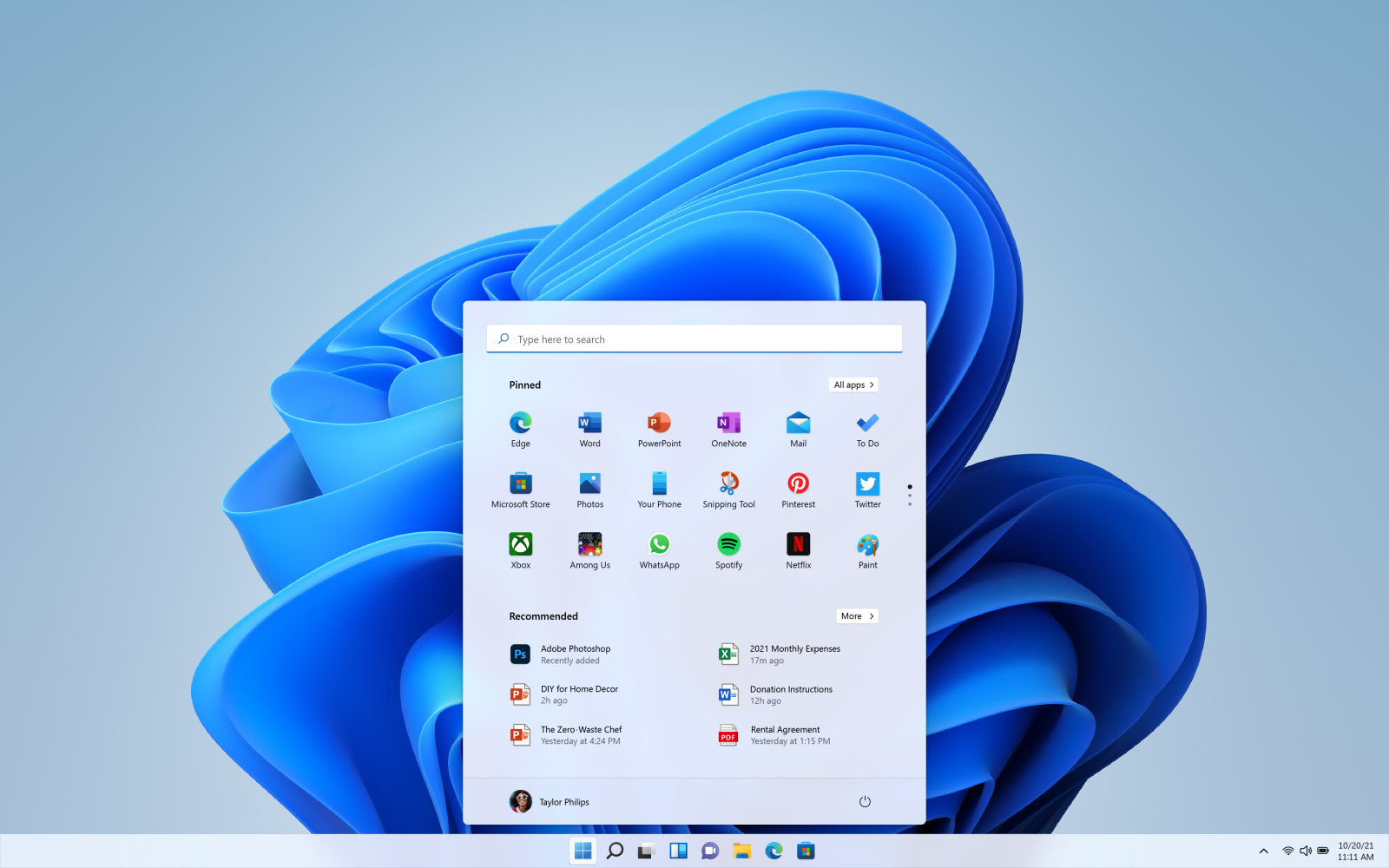
Fresh new look for Windows but familiar to Mac users. PHOTO: Handout
Without much fanfare, Windows 11 became available to the general public this week. It promises of better security, multiple virtual desktops and multitasking features.
As new operating systems (OSes) go, this was a rather low-key launch. For now, Windows 11 can be downloaded manually from the Microsoft website and set up yourself. So, yes, it’s meant for folks who want to get their hands on the latest and don’t mind installing it manually (instead of via an update).
Here are the steps I took this week to upgrade my Windows:
Make sure your hardware is ready
There are minimum hardware requirements to meet – you’d need a compatible 64-bit processor, 4GB of RAM, Trusted Platform Module (TPM) version 2 and a graphics card that supports DirectX12 or later. The fastest way to check if your system meets those requirements is to download and run Microsoft’s PC Health Check App.
One of the major hiccups when installing the new OS is the need for TPM 2.0. The TPM is a small chip on the motherboard to encrypt and decrypt data on the PC and communicate securely between your device and Microsoft’s servers.

Run the PC Health Check App to check system compatibility. Screenshot: Wilson Wong
For relatively new computers, including laptops or desktop PCs built by big manufacturers, TPM 2.0 may already be enabled so you’re ready for installation. If you have a DIY PC that you built yourself, you might have to tweak some settings yourself.
On an HP Envy 13 laptop from 2019, I managed to install Windows 11 without any issues. This was a machine with an Intel Core i5-8250U chip, 8GB RAM and 350GB solid state drive (SSD).
However, on my self-built PC, which had an AMD Ryzen 5 3600 chip, 32GB RAM and 500GB SSD, I had to do some tweaking.
I had to manually get to my Asus motherboard BIOS settings to enable Firmware TPM or fTPM to get the green light from the PC Health Check app.
More information on how to enable fTPM can be gathered from motherboard manufacturers’ websites, such as Asus, Gigabyte and MSI. If you have an older PC, you can opt to buy a discrete TPM module and install it.
Installing Windows 11
Once your system has passed the PC Health Check compatibility test, you can download and install the operating system via two methods.
The fastest and easiest method is to run the Windows 11 Installation Assistant. Make sure you keep the power on during the entire process and connect your laptop to the power source at all times just to be safe.
The other option involves the use of a USB Drive or creating a DVD disc with the OS installation files. This is useful when you want to keep the bootable media handy when installing a fresh copy of the OS on your current or new PC/laptop.

The control panel and settings pages are simpler and more streamlined. Screenshot: Wilson Wong
My first impressions from the new OS are largely positive. The live tiles are gone so the interface feels less cluttered. Navigating around the OS is easy thanks to the centrally placed Quick Launch bar that makes it faster to start my often used apps such as Adobe Lightroom, Photoshop and streaming broadcasting software OBS.
The automatic driver updates also made sure my printers, sound system, graphics card and other peripherals are in working order too.
Unlike Windows 10’s fragmented system control interface, Microsoft has simplified things in the new OS. Now I can change my Ethernet adapter settings without hunting down different elements all over the PC.

Snap Assist makes it easier to resize various windows to suit your working style. What’s more, Windows 11 remembers the layout and will snap back in place when you restart the system. Screenshot: Wilson Wong
In my first hours using Windows 11, two features stood out for me – the ability to create different desktops for work and play, and the organising of multiple windows into different sizes via the Snap Assist feature, useful for multitasking with a huge monitor screen.
Plus, the OS remembers where the various windows are docked so that when you restart the laptop or reconnect with the external monitor, you can get back to work almost immediately. Reading off from one window and typing your report in another is now made even easier.
If you are someone who needs to transfer a lot of files to and from your Android devices, the upgraded Your Phone app makes it easier to do so.
I can easily look at the last 2,000 photos I have taken with the phone and edit them on the PC without the need to connect the phone via a USB cable. It is just too bad I can’t do the same for videos.
I can also access my SMS messages and make calls. On a laptop, this means using the microphone and speaker that are usually included; on a desktop PC, you’d need speakers and a connected headset. If you can do Zoom, you are set.
While Windows 11 seems to be working fine for me, it is clearly not glitch-free. PCs using AMD Ryzen chips may run up to 15 per cent slower because of a couple of glitches, which the company has identified.
AMD is expected to address these issues in the coming weeks so if you’re running a Ryzen-based PC, it might be wiser to wait for the new updates before installing Windows 11.